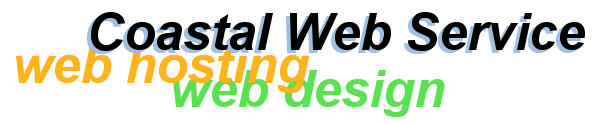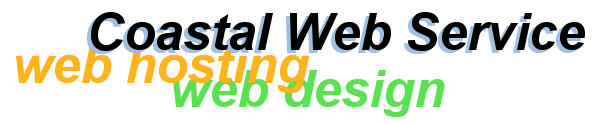Note: Your version of Outlook or Outlook Express may not be exactly the same as this one but should be similar enough to adapt to your version. For your convenience click on any image to open an enlarged view in a separate window. Close the image window when you are finished with it to return to this tutorial.
OE allows you to access more than one email account. To be able to do this you must first gather some information. You will need to know the following information:
- 1. the new email address you want to add
- 2. username/accountname and password
- 3. mail protocol used by the server (usually POP3 or IMAP)
- 4. server names(commonly "mail.servername.com"). you will need both incoming and outgoing server name as occasionally a server will use 2 different addresses to do this. (Contact your provider of this new account for this information.
Once you have gathered this information open OE. On your Menu bar click on Tools/Accounts.
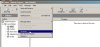
A window entitled Internet Accounts will open. Click on the Mail tab located near the top of the window, then click on the Add button on the right. Click on Mail from the fly out menu.
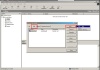
At this point a "wizard" will begin that walks you through the set up of your new account. You should have no trouble getting through it without assistance but just in case I have included a little information about each window. |